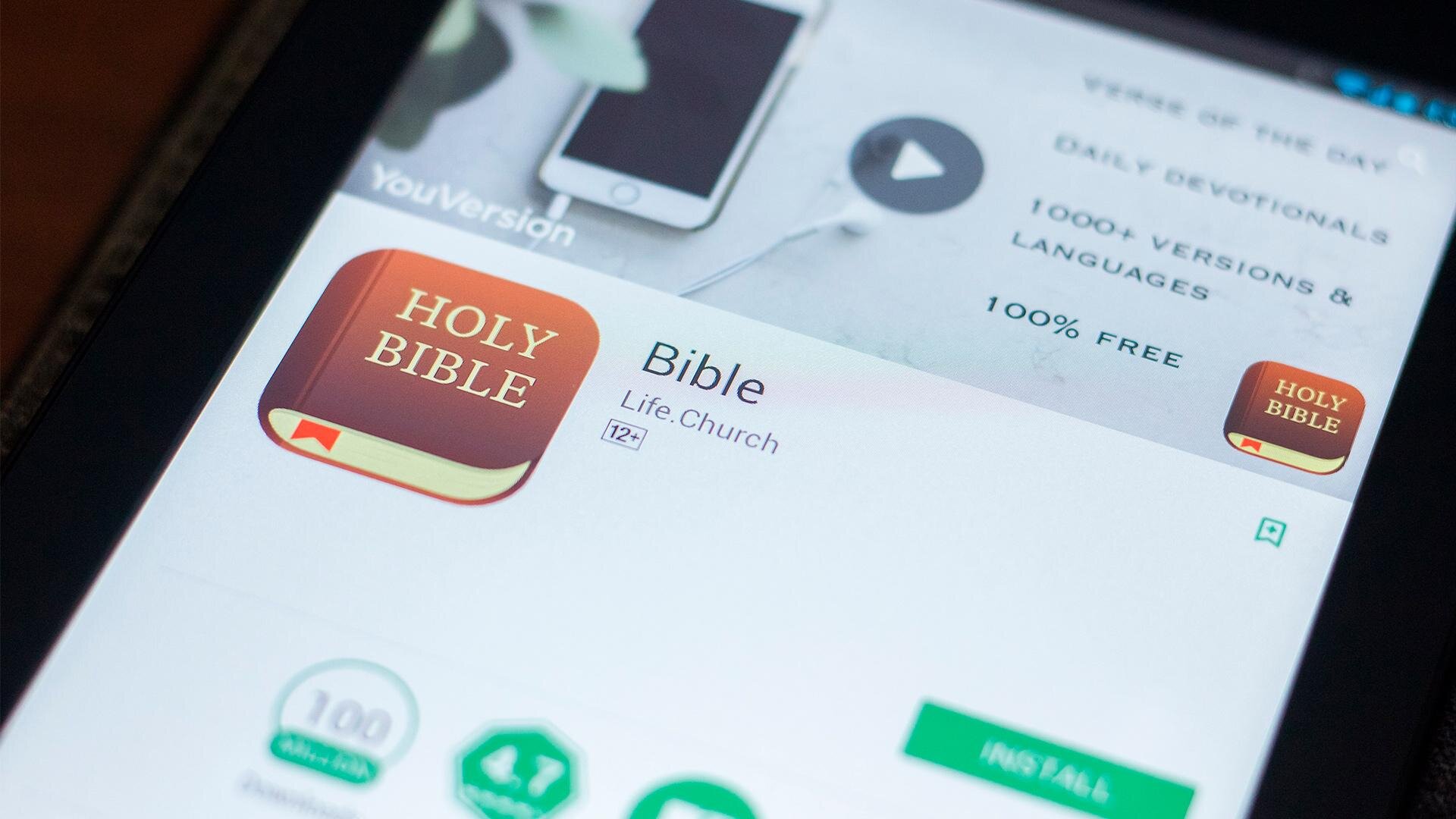
YouVersion Bible App
Advancing Your Bible Studies with YouVersion
With most people having a cell phone today, why not put the Bible on it so you can have it everywhere you go? The YouVersion Bible App has many great features to help you stay connected to Jesus through His Word. You can even see the Sunday message notes and Scriptures, and even take your own notes alongside our Pastor’s right inside the app and save them for later. To get the notes for today, head over to the Next Steps Portal, and click the appropriate button near the top of the page.
Advancing Your Bible Studies with YouVersion
Often, when people carry a physical bible to church and take notes on the sermon insert in the bulletin, those notes sometimes get stuck in the bible each week. While it’s easy to review some in the coming weeks, many can fall out and be lost forever. But, even when transitioning to taking digital notes and trying to categorize them by Scripture and Topic still means remembering what you’re looking for. YouVersion Notes can change how you study the Bible. First, if you haven’t downloaded YouVersion, do it now!
YOUVERSION NOTES IN YOUR BIBLE STUDY
As you go through a Bible reading plan, when you see something highlighted, or you’re looking for insights on a particular scripture, you can highlight it and search related content. When looking for “Related” content, it shows you two types of content: my notes (“Me”) and community (“Community”) content. The related content search will take you right to your notes and let you review all of your personal notes, which can add up to years of bible study and sermon notes!
So, how do you get started building the content that will bless you for years? Let’s talk about how to use YouVersion Events…
USING YOUVERSION EVENTS
YouVersion Events are a simple way for our church to provide the content/Scriptures that normally is displayed on slides in a digital format. We are able to put images, text, bible references, and more all in one set of notes. While they sometimes appear on the homepage of YouVersion when you launch them, the first thing is reliably finding these events. To find them every time click on More -> Events. Events will show you a map with pins where new events exist. In the “Saved Events” tab, all of the event content you have saved will remain. OAG sermons go live 30 minutes before our service starts. Or, you can find them at the top of the Next Steps Portal every week. The link will take you to the event, regardless of the timing.
At the upper right of the event is a Save button. Save it and the content will remain in your YouVersion account. The sermon notes are generally a mix of text and scripture references. The scripture references are embedded inline, so no need to look them up. If you want you can launch into the book and chapter from there and understand more of the context during the sermon.
While listening to the sermon, you can actively take notes. Each block of information in the YouVersion event has an “Add Notes” action where you can embed your personal notes. Once you add notes, you can edit the notes as well. These stay in the Saved Event details and can be referenced later as you wish.
Creating a Note from your Event
Hopefully one day the following steps will be unnecessary (yes YouVersion has been contacted with this feature request). But right now there is no tie between the notes you took on an event and the scripture you are reading. So, here are the steps you can go through at the end of each sermon to attach your sermon notes to scripture. (Some may be iPhone specific steps)
1. EXPORT AND COPY THE EVENT CONTENT
First, go into the saved event notes. At the top and bottom of that page, there is a Share button. Clicking the Share button exposes an option to “Export Event Contents.” That then gives me the option to “Copy”.
2. LOCATE SCRIPTURE AND CREATE A NOTE
Next, go and locate the primary scripture that you are going through that week. You can do that by touching the Scripture reference, or go to Read on the main YouVersion menu and look up the scripture. After highlighting the scripture (touch the Scripture, when you’ll see it underlined with a dotted line), then click Note. This creates a Note that you can paste in your exported event content. At the top of the note you can also choose to highlight that scripture and add other scriptures. If you pick a color, the rainbow palette turns into the color you selected. Clicking “Add Verse” will let you add more scriptures. You can also select to make notes Private at the top, available for just your YouVersion friends, or publicly available so anyone will see them when searching “Community” related content. Then, finally, you can click “Save” (for Private Notes) or “Publish” (for Public Notes).
Once you have touched Save or Publish, this content will be available to search via the Related tab as we discussed before.
We hope this helps you get further into studying scripture while reading the bible and reduces the amount of lost insights we have about the Scriptures in our lives! Let us know if you have any questions.

